SiteBuilder
Welcome to SiteBuilder! This is the set of tools that allow you to design, build and publish all the pages of your site.
SiteBuilder includes...
-
BlockBuilder
-
the nine libraries
-
Site Navigation
-
Site Designer
You'll be building your pages with these tools, but you will not just be building them. You'll be learning how to publish properly optimized pages, with well-crafted titles, descriptions, headlines, and link text.
These will help to place your pages high up in the search engine results. They'll help keep visitors on your pages, and they'll help you "get the click" for whatever your Most Wanted Response is on each page.
Important Note
You need a modern browser to use parts of SiteBuilder. Please review this information to ensure that your browser version is up-to-date. There's also a link to download the most recent version if you're using an older one...
The top of the SiteBuilder page is common to all of its tools. Clicking on a button or tab in the upper part changes what happens in the lower part of SiteBuilder.
There are four tabs on the right side of SiteBuilder...
-
BlockBuilder, which you use to build your pages.
-
Libraries, where images, outbound links, tracker links, reusable content, Form Build It! forms, Content 2.0 invitations, 301 redirects, breadcrumb trailss and related pages Categories are all stored.
-
Site Navigation, where you change the order of your navigation buttons or menu items and create nav headers.
-
Site Designer, where you select a template and customize it.

BlockBuilder
BlockBuilder is where you turn your content, images and links into pages.
If you're creating a new page, as soon as you complete your Page Information, you'll land on the BlockBuilder tool.
If you're editing an existing page (you clicked on the Change Page button in the top left of SiteBuilder and selected a file, or you clicked on the file name in Site Central's Page Manager or Giant Page Manager), you'll land directly on BlockBuilder.
Click here for help using BlockBuilder.
Libraries
Click on the Libraries tab in the top right of SiteBuilder to access any of the libraries (click on a library name below for help using that library)...
-
Image Library, where all of your images are located.
-
Tracker Library, where all the tracking links you create are located.
-
Link Library, where all of your outbound links (links to other sites) are located (links to other pages of your site are not kept in the Link Library; however, you have access to them all in the My Pages section of the Link Selector tool in the Headline Block, Text Block and Image Block).
-
301 Redirects Library, where all of the 301 redirects you created are stored.
-
Related Pages Library, where you can place all of your pages into Categories so you can have them appear in a page's "related pages section" at the end of the content.
-
Breadcrumb Trail Library, where you create all of your Tier 2 and Tier 4 breadcrumb trails. (Tier 3 trails are created in Page Information.)
-
Reusable Block Library, where you have access to common content, and "content templates," that can be placed on multiple pages with just a few clicks per page.
-
Form Build It! Library, where all of your FBI! forms are located.
-
Content 2.0 Library, where all of your C2 invitations are stored, along with all the submissions and comments your visitors create.
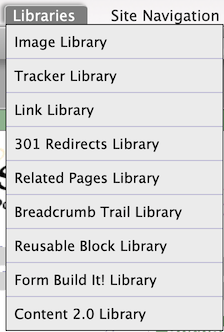
Note
There's no direct link back to SiteBuilder from the Form Build It! Library or the Content 2.0 Library. Return to Site Central, then click on a button there to go to the tool you want to use next.
Site Navigation
Click on the Site Navigation tab in the top right to go to the tool to re-order your site's navigation and to create categories using Nav Headers.

Click here for help using Site Navigation.
Site Designer
Click on the Site Designer tab in the top right if you want to select a new template for your site or make changes to your current one.

