Brainstormer
Contents
Brainstorm It! -- The Big Picture
Brainstormer
In the non-SBI! world, brainstorming can be an intensive process.
Brainstormer turns this into the fun and simple part, exciting even! After all, the success of your future online business lies in its results!
You'll start by choosing what type of brainstorm you want to do. Then you'll enter a Seed Word.
Brainstormer's proprietary keyword brainstorming generates hundreds of related keywords, all based upon that "Seed."
Seed Words are words that you're considering using as potential Site Concepts (initially), or for broad subsections of your site (after you've chosen your Site Concept). We call the keyword that you enter into Brainstormer to perform a query a "Seed Word" because it "seeds" a storm of keywords.
You'll research the Seed Words in Step 3 of the Brainstormer process. In the Master Keyword List, each of the Seed Words you researched will appear in the Seed Words section of the left column.
Keyword: The term a person enters into a search engine when searching for something. These would be words like...
"Anguilla" and "Anguilla villas" and "Caribbean vacations."
The term "keyword" includes single words as well as multi-word phrases. Most searches are not single-word searches. Why?
Because searchers have learned to enter two or more words in their searches to get more precise results. We call that entry a "keyword" even if it has five words in it. Another term for it is "keyword phrase."
A keyword is also the topic for the content of a web page. All the other words on that page are "content"... information about that keyword/topic.
We call the keyword that you make the topic of a web page the Specific Keyword for that page.
If you'd like more information about keywords, click here.
Each keyword could be the topic for a Keyword-Focused Content Page (KFCP, or content page) of your niche-based website!
Basically, Brainstormer delivers you a 💎 in the rough! Then you use the Master Keyword List (MKL) -- the second part of Brainstorm It! -- to evaluate and select only those keywords that will become the basis for the future content of your gem of a website!
And Blueprint It! -- the third part of Brainstorm It! -- ensures that your gem has all the facets it needs to reveal the brilliance.
How to Use Brainstormer
You start with a few "Seeds," which you'll narrow down to the best one. You'll ultimately grow the results of your research and evaluations into a high-traffic content site driven by people searching for the pages that you've published. You'll know what to publish as you'll be guided by the data that you generate and evaluate in Brainstorm It!.
And it all starts here in Brainstormer. Here's how...
Follow these 3 STEPs...
STEP 1 Select a Brainstormer Function.
STEP 2 Select a Brainstormer Resource.
STEP 3 Enter your Seed Word(s).
Note: These help files refer to Brainstorm It!'s 2-step combination of Function and Resource as a "brainstorm." We also call this a "query."
When we want to show you the exact choices you make for the first two steps, we do it in the following format...
Function (STEP 1) > Resource (STEP 2)
For example...
Vertical Brainstorm > Site Concept Finder
We omit STEP 3 from this format since a Seed Word is required for all brainstorms.
Important Tip
You'll find helpful information about each brainstorm in the gray box to the right of STEPs 1 and 2 (and sometimes STEP 3).
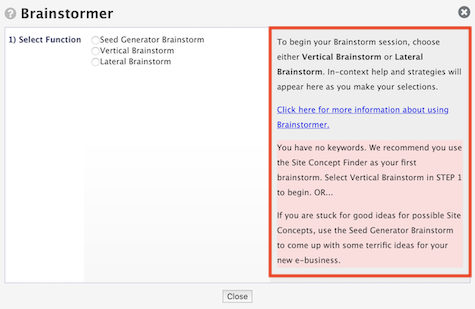
The Big Picture Plan
There are three types of brainstorming Functions when you're starting out:
- Seed Generator
- Vertical
- Lateral
Each has two or more different Resources (queries) available.
Let's take a look at each now, then get into more detail...
1. Seed Generator
Many SBIers know exactly what their niche will be. For example, if you know that your niche is going to be where you live, and it's a Seed Word that meets the requirements for a winnable niche, great! You're ready to brainstorm.
But what if you don't know? Or what if your original concept was too broad (unwinnable)? The Seed Generator works well in these situations.
It generates winnable Site Concepts (i.e., they meet the criteria outlined in DAY 2 of the Action Guide) from a broad subject of interest that you enter. Pick three that strike your fancy and that you know something about...
You're off to the races. Put those niches through their DAY 2 and DAY 3 paces, beginning with the Site Concept Finder, to see which one, if any, pans out.
2. Vertical
Vertical brainstorming generates keywords that contain the Seed Word (e.g., if you use "anguilla" as the Seed Word, all brainstormed keywords will contain "anguilla").
For example, during DAY 2, you choose your Site Concept, or niche, using...
Vertical Brainstorm > Site Concept Finder
Site Concept Finder does up to three vertical brainstorms at the same time. This allows you to objectively compare two or three niches. You'll use the MKL functionality to do that.
What if you only have one niche in mind?
We still suggest you find a second and/or third niche (to use as a Seed Word), even if it's just to have a frame of reference.
If you're totally focused and passionate about a single niche, you can simply enter just that Seed Word into the Site Concept Finder. And on that note...
If your niche doesn't "pass" your keyword brainstorming, research and evaluation (DAYs 2-3), either drop it or change/refine it so that it does pass. This is important if you want to build a business -- not so much if all you want is a hobby site with low income!
The Master Keyword List (MKL) automatically shows the Value Demand, the Real Supply and the resulting Profitability (Demand/Supply x 1,000) for all brainstormed keywords (up to 400 keywords for each of three Seed Words).
Value Demand is a combination of how often people search for a particular keyword and how monetizable or commercial that keyword is. The best keywords (i.e., the highest Value Demand) have a high search volume and are highly commercial.
This measure of Demand is called "Value Demand" because it both provides a better estimate of Demand and includes a reflection of how valuable the Demand for each keyword is, in terms of its commercial potential. More on this below.
Real Supply is a score for a keyword that indicates how competitive that keyword is. It provides a rough idea of how difficult it will be to rank in the Top 10 at the search engines.
The higher the number, the more competitive the situation. This measure of Supply is called "Real Supply" because it provides a more accurate evaluation of competition for each keyword. More on this below.
Based on the keywords generated for the three Seed Words, along with their Value Demand and Real Supply, you choose your best Site Concept.
Then, during DAY 3, you add more related keywords, or sub-topics, using both Vertical and Lateral brainstorming.
Lateral
Lateral brainstorming generates keywords that are related to the Seed Word but do not contain it (e.g., if you enter "anguilla," a lateral word is "caribbean island").
The research you do during DAYs 2 and 3 gives you an excellent list of vertical and lateral keywords for your Site Concept Keyword, complete with Value Demand, Real Supply and Profitability... everything you need to start and develop your Content Blueprint in Blueprint It!.
SEHQ
The fourth brainstorm, available once you've published 30 content pages, is the SEHQ brainstorm. It pulls in fantastic new keywords and data as your site matures.
As you publish more content pages (i.e., each page focused on one specific topic), your site also gets found "accidentally" for more search terms than appear in your MKL.
Those keywords are reported in the Keyword Searches Report section of your Search Engine HQ. Once the SEHQ Brainstorm pulls them into the MKL, with their own data, they can point you to whole new topics that people are searching!
At the same time, this brainstorm brings in valuable data to help you mine useful new information that you would likely never have found on your own. This helps you to find high-value new content to write, points out ranking opportunities, and more.
The more content you publish and traffic you receive, the more valuable this tool becomes!
The SEHQ Brainstorm does not use a Seed Word.
After you perform this for the first time, you'll find it listed in the Seed Words section of your MKL as "SEHQ Keywords --> (Via SEHQ Brainstorm)." Clicking on that will bring back only the keywords added via this brainstorm.
How Do You Get Good at Using Brainstorm It!?
As you become more familiar with Brainstorm It!, you'll develop a "feel" for it. You'll use each of the resources as you need it. For example...
Perhaps a new sub-niche develops, one with strong profit potential (e.g., "Anguilla condos"). You might decide to do a Lateral Brainstorm on that term first, keeping the best results in your Master Keyword List.
Then decide what other Brainstormer resources would best build up this interesting new profit center.
Brainstorming Tip: Vertical brainstorming works best for broader, one- and two-word keywords because it brings back keywords that contain the Seed Word plus one or more other words, which narrows the results.
You can, however, enter a Seed Word that uses three words (e.g., "bed and breakfast").
Lateral brainstorming works best for narrow, multi-word keywords -- the more specific the Seed Word, the more useful the results will be.
Remember... "Vertical" brings back topics narrower (i.e., less search demand) than itself. "Lateralizing" widens the results (more search demand), but may be non-specific, with more nonsense words.
Your own knowledge may help you add relevant topics to the MKL, one keyword at a time (using the Add Keyword tool in the MKL). More about the MKL after you complete your first brainstorm.
Bottom Line
DAYs 2 and 3 of the Action Guide (AG) suggest an optimal way to use Brainstormer, the MKL and Blueprint It!. That said, there's no "forced order" to use the resources.
Ultimately, it's your tool, your niche... and your brain! The steps laid out here and in the AG yield the strongest start.
But you soon get into "the wild," where you decide the best way to use these tools next. You'll do best if you fully understand the why and the how of all the options of BI!.
So take your time here and get to know Brainstorm It!. "Play" with each function. Understand how everything works.
You'll get more out of BI! when your plans translate into thoughtful use. Speaking of which...
Important Caveat: Human Brain Required!
Brainstormer saves weeks of research, and the MKL saves weeks of evaluation. The keywords and data will turn into a complete blueprint for your site with Blueprint It!. But be aware...
Computers gather and report all this data. Computers don't think. Weird words creep in. Bots (automated programs) and page spammers can skew Demand and Supply.
Brainstorm It! performs complicated and useful tasks. The keywords themselves are valuable and the numbers are useful, if considered as guidance to think about and not as "commands to follow." Remember...
Brainstorm It! does not have a brain. It merely shows you what it finds. If something appears weird or wrong, it probably is. Why?
Because you can think. Please heed this advice...
Don't base major decisions on data unless the data make sense. Consider numerical data as a guide. Use your own judgment to make final decisions.
This is very important because one of the most common fatal mistakes comes at this level, choosing a niche that's much too broad. Here are the 6 big mistakes.
If you're having trouble making sense of brainstorming results, ask in the Using Brainstormer & Finding Your Niche forum.
A final note about words with apostrophes...
If you brainstorm "women's golf," for example, you'll have an excellent MKL for "womens golf" (no apostrophe). Reinsert the apostrophe when you write your content (after running Analyze It!, discussed in DAY 6 of the Action Guide).
The engines will deal with it all correctly.
Seed Generator Brainstorming
Introduced briefly above, "Seed Generator brainstorming" generates a list of winnable Site Concepts that are related to the search term you enter in STEP 3 of the Brainstormer process.
Run this brainstorm to get started with some great ideas for your Site Concept that you'll then use with the Site Concept Finder!
For example, suppose that "travel" is your passion. That's a topic for Fodor's or TripAdvisor, not a solopreneur -- it's massive. If you don't know what to focus on within that huge niche, enter "travel" into Brainstorm It! and turn the Seed Generator loose!
It will chop "travel" down to a list of potential Site Concepts that you can win. Among the various travel topics (locations, activities, etc.), all of which meet Supply and Demand criteria for potential Site Concepts, "adventure travel" rings your bell. Use that as one of the Seed Words in the Site Concept Finder.
"Dogs" may turn up "small dogs" along with "dog grooming" and various breeds, etc. Enter the best three (or the ones that interest you the most) into the Site Concept Finder.
By the way, the topic you enter doesn't have to be wayyyyy too broad. You may be disappointed to learn that your next-most-desired travel niche, "Caribbean," is not as hard as "travel," but it's still too tough. In that case, repeat the process...
Enter "Caribbean" to generate winnable niches for it. This time, you'll bring back several islands that are winnable, as well as topics such as "Caribbean recipes."
Bingo! You've now found one or more potential Site Concepts that you know and that excite you! You're ready to investigate it/them further, as explained in DAY 2.
This really works! SBIers have reported finding a niche they had worked in or that was a hobby many years prior. Others have found niches that had been right under their noses!
The whole idea is to jog your memory or spark your imagination to find winnable Site Concepts.
If you know generally what you love, but need specific ideas to generate Seed Words, this is the brainstorm for you!
All those keywords meet the numerical criteria for potential Site Concepts (sufficient Demand and winnable Supply). Use your human judgment to eliminate words that don't interest you (or are nonsense words). That could even be a majority of them...
And that's OK! All you need is one that excites you and that you know (but ideally two or three, so you can compare niche options).
Whittle the list (from the Seed Generator) down to your best fit(s), perhaps 20-30 or so. You'll use up to three in Step 3 of DAY 2, with the rest as backup in case your first choices don't "make the grade."
Since the Seed Generator Brainstorm is an optional step in DAY 2 of the Action Guide, the help for it is an optional read. If you want to use this brainstorm, click here to read its help.
Vertical Brainstorming
As a reminder (above), "Vertical Brainstorming" generates keywords that contain the Seed Word. For example, if you enter "anguilla," all brainstormed words will contain "anguilla" (e.g., "anguilla beaches," "anguilla resorts," "anguilla villas," "anguilla real estate").
The first Vertical brainstorm that you'll use in DAY 2 is the...
Site Concept Finder
- STEP 1 Select Vertical Brainstorm.
- STEP 2 Select Site Concept Finder.
- Read the help in the gray box on the right.
- STEP 3 Enter your Seed Words. Add a check in the checkbox to the right of a Seed Word to also research plurals.
- Click on the Brainstorm It! button to start your brainstorm.
This brainstorm researches three Seed Words simultaneously.
You'll only see it if you have not yet registered your domain name and if you have fewer than 251 keywords in your MKL.
Enter three Seed Words. Brainstormer will bring back up to 400 keywords for each Seed Word.
Why did we set it up this way? So that you don't have to run three separate Vertical brainstorms to compare each set of keywords with the other sets.
You can search for the singular or plural form of each Seed Word by entering that form of the word into the text box in STEP 3.
Or you can search for the singular and plural forms at the same time by entering the singular form in the text box in STEP 3, then adding a check in the checkbox to the right of the word.
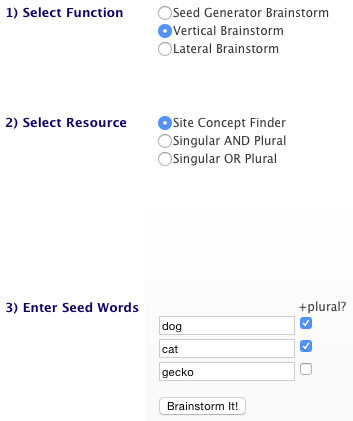
In the screenshot above, the Site Concept Finder will bring back keywords for "dog," "dogs," "cat," "cats" and "gecko." In the Seed Words section in the MKL, however, you'll see only "dog," "cat" and "gecko" listed as your Seed Words.
To determine your Site Concept, simply run this brainstorm following the instructions above and start comparing your three possible niches in the Master Keyword List.
The next two Vertical brainstorms (after Site Concept Finder) are the ones that you'll use most often. You may use them...
-
when one of your two or three potential Site Concepts fails to make the cut and you want to add another one.
-
if you really want to go deeper on a niche. Use one of the remaining "Verticals" to expand the list of keywords beyond the 400 that you started with.
-
for brainstorming other keywords besides your Site Concept Keyword (we'll cover this more advanced usage later).
Those next two brainstorms are...
-
Vertical Brainstorm > Singular AND Plural
-
Vertical Brainstorm > Singular OR Plural
Singular AND Plural
Singular AND Plural is for keywords that have both a singular and a plural form. If you'd like keywords using both forms, use this search. If you want only keywords using either singular or plural, use the Singular OR Plural brainstorm (discussed next).
- STEP 1 Select Vertical Brainstorm.
- STEP 2 Select Singular AND Plural or Singular OR Plural.
- Read the help in the gray box on the right.
- STEP 3 Enter your Seed Word.
- Click on the Brainstorm It! button to start the brainstorm.
Enter the singular form of the word when using Singular AND Plural. The system will automatically search for the singular and the plural forms of the word.
Singular OR Plural
Singular OR Plural is for words that don't have a plural form (e.g., mumps), don't have a singular form of the same word (e.g., mouse is the singular form of mice), or have different meanings for the "plural" form (e.g., pant and pants, cloth and clothes).
This brainstorm is useful if you want to focus your site only on the singular, or the plural, of a Seed Word.
Enter either the singular or plural form of the word or phrase when using this brainstorm. The system will only search for this form of the word. If you enter two or more words, the plural must be on the last word.
See this note regarding keyword credits.
Third-Party Data Providers
We pay per query to integrate third-party data into ours and deliver unique results. We pay for your initial balance of 25 credits, which is normally more than enough to select and fully brainstorm a Site Concept.
The Site Concept Finder brainstorm costs three credits (one per Seed Word), and the Singular AND Plural and the Singular OR Plural queries each cost one credit), even if a specific Seed Word generates no data. So be careful of typos and long keyword phrases (longer than two words). After your balance reaches zero, you can buy an inexpensive credits package.
Some of these keywords will form the Content Blueprint for your entire site, so don't hesitate to use these important brainstorms. Buy an additional credits package, if necessary. Since we pay to provide this service, it can't be free. But it is inexpensive...
-
$29.99 for a 100 Query Package (30 cents per query).
-
$69.99 for a 500 Query Package (14 cents per query).
500 queries will last you forever for your site. (You cannot transfer unused ones to another SBI! subscription, however.)
How do you know how many queries you have left? The Vertical brainstorms show the balance in the gray section on the right of the Brainstormer tool overlay.
Lateral Brainstorming
Mentioned earlier, "lateral brainstorming," which you'll use in DAY 3, generates keywords that are related to the Seed Word but do not contain it (e.g., if you enter "anguilla," examples of lateral words are "Caribbean island," "travel," "Barbados," and various locations, hotels, etc., in Anguilla).
The first Lateral brainstorm is...
Lateral Brainstormer
- STEP 1 Select Lateral Brainstorm.
- STEP 2 Select Lateral Brainstormer.
- Read the help in the gray box on the right.
- STEP 3 Enter your Seed Word.
- Click on the Brainstorm It! button to start the brainstorm.
The Lateral Brainstormer calls the top 200 URLs from Google (the best-ranking web pages for your Seed Word), then does all the rest. It sends Brainstorm It!'s spider to those URLs.
We spider through those 200 web pages, pull out the most commonly used keywords, and bring them back to Brainstormer.
Brainstormer then analyzes the words, keeping the ones that appear most frequently and running an algorithm to deliver the best of the "one-ofs" (eliminating many of the nonsense words).
It then presents them to you in your Master Keyword List for this brainstorm -- a bunch of potential new topics for your site!
Note: Lateral brainstorms cost one brainstorming credit each.
The process takes a few minutes. But it's worth the wait.
It's like 200 people working for you... for free!
Which Is More Important? Vertical or Lateral?
Vertical. These words are almost always directly relevant. Laterally brainstormed keywords will take you in some good, new directions and round out a niche -- but there will also be more "junk" to delete.
All in all, vertical brainstorming is the more important approach for building your MKL.
SEHQ Brainstorming
- Update the reports in Search Engine HQ.
- Back in Brainstorm It!, STEP 1 Select SEHQ Brainstorm.
- Read the help in the gray box on the right.
- Click on the Brainstorm It! button to start the brainstorm.
As noted above, you will not see this brainstorming option at first...
After you've published 30 content pages, you'll have access to the SEHQ Brainstorm option.
This is a powerful brainstorm that pulls valuable keywords that visitors used to find and visit your site!
It adds every keyword that anyone entered at Bing or Yahoo! (and, in a few cases, international versions of Google) to come to your site.
Note: Its radio button is already selected in the screenshot below.
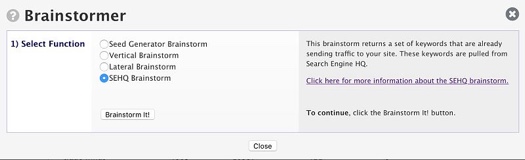
The SEHQ Brainstorm pulls keywords and traffic numbers from the Keyword Searches Report, and ranking numbers from the Keyword Ranking Report. So it's important to update both Search Engine HQ reports before you do this brainstorm.
Once the brainstorm is complete and you're in the MKL, it's time to prune. Immediately (don't put it off!) inspect your new keywords.
Delete those that are too broad, nonsense, etc. Continue until you have a strong set of keywords that would form the topics for visitor-valuable new content. Next...
In addition to adding new "visitor-used" keywords, performing an SEHQ Brainstorm adds the following data for both the new keywords from the SEHQ and those that were already in your MKL...
-
# Pages -- This is how many pages you've published using each keyword in your MKL as the page's Specific Keyword. This is calculated from the Keyword Searches Report column.
-
# SE Visitors -- This tells you the total number of visitors who have found your site for each keyword (as an exact match word or phrase).
This number is derived from the Keyword Searches Report. It adds up all the traffic from all the pages that were found by a search for the keyword.
-
Best Rank -- This is the best rank for any page that uses the keyword as its Specific Keyword, from Google, Bing and Yahoo!. This number is pulled from the Keyword Ranking Report.
Important: Each new keyword from SEHQ Brainstorm is one that a visitor has already searched, and which was not in the MKL, and which has sent traffic to your site. These may just be irrelevant one-of's -- ignore those. But...
The more visitors who found your site via these keywords, the more "legit" that it's a topic folks want to know about. Create content for the most relevant ones in one of two ways...
-
Create a brand new page about it. Link the existing page to the new page (this is important) and the new page to the existing page. Or...
-
Adjust the existing page (found for that search) to be about that topic. If it's a page that's not delivering much traffic, this is a good choice.
If the page is not really about that keyword, or is delivering traffic for other keyword(s), create a brand new page.
Two Final Points
-
Each number (in the three new columns), except 0, is a clickable link that provides more useful information. We discuss this further in the MKL help.
-
The SEHQ Brainstorm does not use a Seed Word. After you perform this for the first time, you'll find it listed in the Seed Words section of your MKL as "SEHQ Keywords --> (Via SEHQ Brainstorm)." Click on that to bring back all keywords added via this brainstorm.
Optional Brainstorming for More Keywords
If, after doing vertical and lateral brainstorming, you still don't have a lot of keywords, there are a few advanced strategies you can use to find more keywords.
Since these are optional strategies in DAY 3 of the Action Guide, the help for them is an optional read as well. If you want to learn more about these strategies, click here to read the help.
Wrapping Up
By the time you complete the highly recommended brainstorming process in DAYs 2 and 3, the Content Blueprint for your chosen Site Concept should be forming in your mind, and in Blueprint It!.
The order in which you complete the brainstorms is not fixed. You can vary the process and customize it as much as you like, as long as you ultimately (i.e., at the end of DAY 5) end up with your three all-important goals...
-
your Site Concept finalized and fine-tuned
-
your 3-tier keyword structure/Content Blueprint organized logically, and
-
your Personality -- your Valuable PREselling Proposition, Voice and domain name -- decided upon.
After you finish brainstorming and start building your site, remember to return to Brainstorm It! and run the SEHQ Brainstorm (after publishing 30 content pages)...
Yes, and even when your site has 250 pages and is a Top 0.5% site. In fact, we should say "especially when your site has 250 pages and is a Top 0.5% site." You'll be amazed at the value of both the new keywords and the tasks that become possible, thanks to the three new columns of data (and the tasks that you can run).
The world changes. Your niche changes. New keywords and opportunities, not to mention new directions, will occur.
Although the hours needed to maintain a mature site drop, your site is never "done." Sites of hundreds of pages should be reviewed and updated, page by page, once a year. And new brainstorms (once you have 30 pages) present new content opportunities. So...
Even though you'll be investing freed-up time (less effort needed for site-building) for social media and higher-paying forms of monetization, don't forget your site. It's the core of your business.
