Seed Generator Brainstorming
The Seed Generator Brainstorm lets you research words that can become Seed Words, which you use in Step 2 of DAY 2.
To use the Seed Generator Brainstorm, log in to Brainstorm It!.
If you have not done so already, change your username and/or your password. Click on the Account link at the top right of Brainstorm It! to make the changes. Change your password to something that's easier to remember.
STEP 1) Select Seed Generator Brainstorm.
Since this brainstorm has no way to know, before it runs, how many words it will return, it needs to know how to trim (delete) a number of words that will keep your Master Keyword List (the second half of Brainstorm It!) below the keyword limit.
You tell it how to trim in STEP 2...
STEP 2) Select Broad, Narrow or Equal...
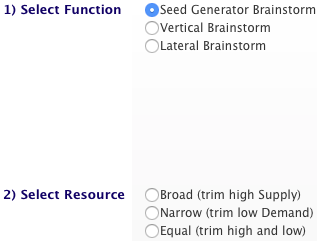
-
Broad - This selection deletes words with the greatest Real Supply (click for an explanation of this term). This removes those words that would be a very broad, and competitive, niche.
Unless you know that you want a broad niche, and are prepared to work 40 or more hours per week to own that niche, choose Broad for the trim.
-
Narrow - This selection deletes words with the lowest Value Demand (click for an explanation of this term). This removes those words that would create a narrow niche, one with very little search demand and hence little traffic.
(This may not be a problem if each visitor could be worth hundreds or thousands of dollars.)
-
Equal - This selection deletes words from both the Broad end and the Narrow end equally. If 20 words must be removed, the 10 with the highest Real Supply and the 10 with the lowest Value Demand will be trimmed.
Don't think of "Real Supply" as a certain number of pages that "contain" a keyword. Other keyword research tools merely give you the number that Google provides (e.g., when you see "Results 1 - 10 of about 86,200,000" after a search).
Search engine numbers include countless spammy pages that are not true, long-term competition. Most of the pages reported by the search engines "contain" the keyword but are not "about" it. Those pages aren't competition, either. Page junk/spam and irrelevant content greatly distort accurate reporting of true competition.
Real Supply numbers differ from those provided by search engines, and not by any constant factor. Real Supply dumps the junk and spam pages from the total reported for any keyword. It dilutes the one-offs. This leaves you with a "true/serious competition index."
That is Real Supply.
One tiny detail. We use the terms "Value Demand" and "Real Supply" to emphasize the unique importance and precision of these numbers...
You'll see the terms "Demand" and "Supply" as well.
All demand is not created equal.
Value Demand combines the number of times people search for a given keyword with its commercial potential (what we call "monetizability").
For example, "anguilla beaches" has about the same search volume as "anguilla hotels." But are they equal? No.
"Anguilla hotels" is a more commercial term. It can be monetized for a higher CPC through Google AdSense or through direct advertising, or even on a pay-per-lead basis.
Value Demand blends "monetizability" into raw search volumes, resulting in a demand that better reflects the opportunity that a keyword presents.
You still have to judge Value Demand in the light of your own circumstances. For example, "anguilla villa" is a solid keyword with good Value Demand for a site about Anguilla. However, the opportunity it presents becomes much more valuable if you own a villa and want to rent it!
Also, like any number delivered by computer algorithm, weird words and values can creep in. All keyword research tools deliver words or values that don't make sense. This can happen for a variety of reasons.
Brainstorm It! does an excellent job of delivering a complete set of keywords, and Value Demand is a more useful indicator than mere raw search volume. But it's not perfect. So...
Use your human judgment to make all final decisions.
One tiny detail. We use the terms "Value Demand" and "Real Supply" to emphasize the unique importance and precision of these numbers...
You'll see the terms "Demand" and "Supply" as well.
Please note... If the number of words the Seed Generator Brainstorm finds will not go past the MKL's keyword limit, no trimming is done. Every potential Seed Word returned by this brainstorm will appear in the MKL.
In STEP 3, enter the keyword or phrase you want to research. If you enter a broad word like "travel," you'll get back a lot of words about different types of travel, areas of travel, and general travel-related topics.
This approach may find you a good word to use to repeat the process. Or it may give you a less-general, "tighter" word that you like. So pick your Seed Generating word well.
Solo Build It! provides 25 free brainstorming credits to use during your keyword research. That's usually enough to identify your best Site Concept and topics for your site's pages.
Each Seed Generator Brainstorm uses 1 credit.
There are two types of words you can use with the Seed Generator Brainstorm...
Enter Single Broad Words
Using the Seed Generator with single broad words will narrow them down to tighter, more winnable Seed Words.
For example, using "travel" will uncover the following "narrower" versions of that word, possible winnable niches that appeal to you (remember, you'll do your niche research with the Site Concept Finder brainstorm, later)...
-
caribbean travel
-
travel packages
-
australia travel
And it also finds you some great "outside the box" ideas, too...
-
backpacker travel
-
online travel insurance
-
alaska adventure travel
While you had been blocked for great ideas earlier, you'll now find a bunch that are winnable and that interest you. Naturally, in a blue-sky tool like this, there will be all kinds of ideas that don't fit. Delete them and move on.
It's almost impossible to enter a word that's too general. Your brain will be teased, tingled and stimulated with great possible Seed Words like...
-
car games
-
cheap air tickets
-
bus travel
-
travel jobs
The list of little niches is amazing. Delete the words that don't interest you or don't seem related to the word you entered.
Topics with lower Demand (the "little niches") are usually more specific, and often are nicely related to the search term you entered. Don't delete them just because the Demand is low-ish.
When you brainstorm one of these words with the Site Concept Finder, you may find lots of excellent keywords with good Demand. See below for help with deleting, filtering and sorting.
Enter Narrow, More Focused Words, Even Likely Site Concept Keywords
For example, perhaps you're pretty much locked in on Anguilla as your Site Concept and don't feel the need to use the Site Concept Finder.
If you have no other Site Concepts to test it against, enter "Anguilla" as the Seed Word. Run the Seed Generator Brainstorm and then, in the Master Keyword List, filter for words that contain "Anguilla."
The only word that turns up is Anguilla itself, which confirms that there's no other term with Anguilla in it that would make a good Site Concept. That's a good first level of confirmation.
But could there be other good related words? The Supply is on the high end (higher than the sweet spot, discussed in DAY 2 of the Action Guide).
If you're comfortable with that much competition, filter to exclude the word "Anguilla" and then filter for Supply from 20,000 to 80,000. Sort by Supply, low values to the top. Do any of the following tempt you?
-
St. Lucia
-
adventure travel
-
Barbuda
-
snorkeling
What if you tried one of the wider words above, such as "travel"? If nothing appealed to you, and none of the prior brainstorming has yielded anything, you may indeed have found your best niche.
But you didn't just guess. You worked at a process of elimination!
After the Seed Generator completes, the words will appear in your MKL. The Seed Words section of the toolbar will say Potential Site Concepts.
If you run more than one Seed Generator Brainstorm, the words in the MKL are all stored under Potential Site Concepts in the Seed Words section.
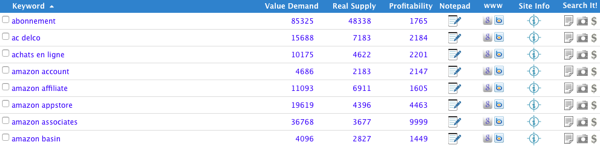
The keywords just added by your query will always appear in blue, as in the screenshot above. If you log out of Brainstorm It! and then return, all the keywords will be black.
If you run a new brainstorm (e.g., another Seed Generator now, or the Site Concept Finder next), the existing keywords will turn black, and the newest set will be blue.
After running the Seed Generator Brainstorm, you'll find two types of words in your MKL, those that contain the word you entered in STEP 3 and those that don't contain it.
For example, if you used the word "travel," you will end up with potential Site Concepts that contain the word (e.g., Caribbean travel, cheap travel, adventure travel) and words that don't contain that word but are related to it (e.g., hotel guide, 5 star hotels, california vacation).
Now the fun part, evaluating the data, begins! The strategy is to match personal interest and experience with reasonable Demand and Supply that's "winnable" for your time availability, to emerge with three potential Site Concepts.
-
In Groups (in the left column of the MKL page), click on each group word (see the screenshot below) and review the keywords in that group.
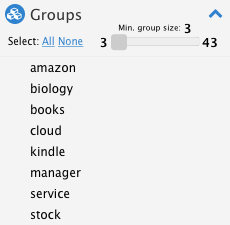
If none of them interest you, click on Check all to add a check to all the keywords in the group. If some interest you, uncheck those keywords.
Then click on Select Action (just above the Keyword column) and choose Delete Checked. See the MKL help for details on deleting and exporting.
This will quickly eliminate groups of keywords that share a common word.
For example, after brainstorming on the word "travel," a group of three keywords share the word "agencies." A click on that group word displays "online travel agencies," "travel agencies" and "travel agency" in your MKL.
If you have no interest in running a travel agency, quickly delete all three keywords, which also removes the group word "agencies." And move on to the next group of keywords.
Take your time going through each group. There may be an excellent keyword in there. For example, in the "news" group is the keyword "new zealand travel." If you did not study the entire list, you might have missed that keyword.
When you're done with the last group, there should be only a few group words left. Click on Clear All in Groups to prepare for the next task.
-
Repeat #1, for all the keywords (those in groups and those not in groups). Click on Check all to add a check to all the words.
Then uncheck those that interest you (ones you think you would like to write about). Then click on Select Action and choose Delete Checked.
You could add a check to words you do not like as you find them, but that process will take a lot more time. Why?
Because most of the words returned will be ones that don't interest you, or nonsense words, or too broad (too much competition) or too narrow (not enough demand) for your needs.
Adding a check to them all and unchecking the ones you want to keep will reduce the time you spend removing the words you don't want.
-
Sort the remaining keywords by Real Supply. Click on the words Real Supply at the top of that column (see the screenshot below), then click on them again to sort by the highest Supply.
Check and delete those with a high Supply number (if your interest in the topic is not very high).
If a topic really grabs your interest, leave it in the list. You may find this potential Site Concept is the right one for you.
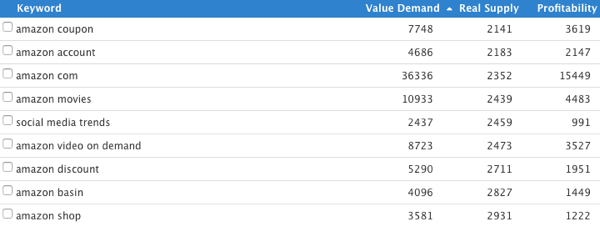
-
Next switch your attention to the lowest Value Demand. Click on the words Value Demand twice to view words with very little Demand at the top of the column.
Add a check to any that don't interest you (e.g., travel jokes, commuting, itineraries), along with any that don't make sense to you. Delete the checked words.
Review the list and select the three potential Site Concepts that interest you. You're ready to move forward. But before you do...
Delete the words in your MKL until you have about 20-30 high-potential words remaining. If you have more than 30 words left...
-
Click on Filter in the toolbar. A set of text boxes will appear below some of the column headers.
-
In the Keyword column, enter the search word you used (e.g., travel). That will immediately bring back every term that contains the word "travel."
Review that smaller list for ones you want to keep, and delete the rest.
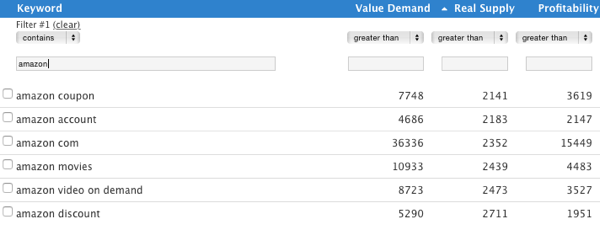
-
Repeat the filtering process with the same word, but select excludes. This will reveal only the words that do not contain the search term "travel."
Review this set of words carefully and delete the ones you don't want.
-
Continue until you have 30 keywords or fewer. Then review that short list and select the three potential Site Concepts that interest you.
Why do you want to keep 20-30 words in the MKL? In Step 3 DAY 2 of the Action Guide, you'll begin your research on your three potential Site Concepts.
You may find that one of them fails to "make the grade." Maybe it will not have enough keywords, or too many of those keywords have very low Demand.
If so, you'll delete that non-starter and start the research on one of your remaining words. Having that "standby" set of words means you don't have to start your research from scratch.
