Page Information
This is where you enter the start-up information that SiteBuilder requires to build a page.
Whether it's a new page or an edited one, it's important to get the Page Information correct and properly optimized for the page's Specific Keyword (Analyze It! will check this for you).
Quick Refresher
- A Specific Keyword is a profitable word (based on your brainstorming results), around which you build the content of a page. There is only one Specific Keyword for each page.
- A General Keyword is a word with a broad meaning that is related to the Specific Keyword for that particular page.
- Many people use "word combos" to search. This type of search term contains a Specific Keyword and a General Keyword (e.g., +Anguilla +Caribbean).
- Analyze It! will talk about "roots" of a Specific Keyword. Roots are words that derive directly from the Specific Keyword. For example, if your keyword is "boat," then "boating" and "boaters" and "boats" are roots. "Sail surfing" roots would include "sail surfers" and "sail surf" and "sail surfs."
There are 4 parts to the Page Information section...
- File Name
- Page Title
- Keywords
- Description
The Specific Keyword for the page must be included in the text entry field for each of the 4 parts (as shown below)...
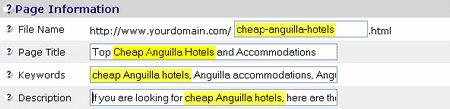
Let's get started!
File Name
- Enter the "Specific Keyword" for this page. This word creates the URL for this page (file name).
- Use lower case (anguilla.html rather than Anguilla.html).
- If your keyword is actually a two-or-more word phrase, join the words with dashes. (File names must be single words.)
- Only letters, numbers, dashes, and underscores can be used, since they form part of the URL of this page. No other characters are allowed, including dots or spaces.
Your Specific Keyword for each page, such as the one immediately above, should form its file name which, in turn, becomes part of its URL.
Let's say that your Specific Keyword is "cheap anguilla hotels" (the example above).
The file name should be "cheap-anguilla-hotels.html" (SiteBuilder automatically adds ".html" for you.)
The URL for this page would be...
http://www.your-domain.com/cheap-anguilla-hotels.html
File names are not of much interest to your human visitor, of course. But the Search Engines take notice and give you a ranking point or two if you word your file name correctly.
Tips
- It's preferable, but not absolutely necessary, to start the file name with the Specific Keyword.
- If your Specific Keyword is a two-or-more-word phrase, join the words with dashes or underscores. You may run 2-word keywords together without separators if it's easy to see what the two words are (e.g., "anguillabeaches.html"). (Internet protocol does not allow spaces in URLs, so your file name must join multi-word keywords together.)
- You can't use the same file name twice. So vary the file name when creating a second page about a Specific Keyword (ex. "cheap-anguilla-hotels-2.html" or "cheap_anguilla_hotels.html") or modify the Specific Keyword slightly (e.g., "cheap anguilla hotel" or "cheap hotels in anguilla").
- If you add extra characters after the Specific Keyword, separate them with a dash (e.g.,"cheap-anguilla-hotels-best.html" and not "cheap-anguilla-hotelsbest.html."
Page Title
- Capitalize the Page Title for a cleaner presentation.
- Weave your Specific Keyword once in the Page Title, no more than twice.
- Limit your Page Title to a maximum of 80 characters, 64 is better.
Your Page Title appears at the very top of a browser window. Most humans never actually see the title after they arrive on your page!
Why?
Because they tend to first look at the headline of a page, not at the top of the window.
However, the Page Title plays an extremely important role.
Search Engines give special emphasis to these words when ranking for relevance. And when they return their search results to searchers, they display your Page Title, exactly the way you write it, as a link to your page.
See how the Page Title for this page on anguilla-beaches.com, "Top Cheap Anguilla Hotels and Accommodations," became a link?
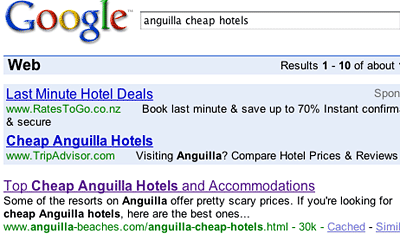
Since your Page Title is the first thing that humans read in the Search Engine results, make it compelling. It must suggest something of value to potential visitors. After reading your title, they should want to investigate further by clicking to your page. "Top Cheap Anguilla Hotels and Accommodations" does its job well.
Tips
- Your Specific Keyword must appear in the Page Title, but should only appear once.
- Keep it real. If there's some natural need to include your Specific Keyword (or a root) a second time, then do so. But it's better to avoid the second occurrence. Beyond twice? No, three strikes and you're out. Never "keyword-stuff" your Page Title or the engines will penalize you.
- Weave your Specific Keyword compellingly into your Page Title, near the beginning (second or third word is ideal; fifth is the farthest). Both humans and engines look for the topic of a page to be prominently featured in its title, which means sooner rather than later.
The Page Title is critical for how the engines rank search results for your keyword, and for convincing potential visitors to click through to your page when they review search results... instead of to your competitors' sites. Get it right.
Keywords
- Enter your Specific Keyword first.
- Add 1-2 synonyms and 1-2 General Keywords.
- Separate each of your keywords by a comma.
- Limit the content of this field to 100 characters.
Most human readers never even see your Page Information's keywords (unless they use their browser's toolbar to view "Source"). However, some Search Engines use them to help determine relevance.
Google has admitted that they don't use this meta tag in their ranking algorithms. However, other engines have never made public if they use this tag. So it's best to enter your page's most important keywords here.
Each of your site's pages must focus on one Specific Keyword. Always enter it as the first keyword. Enter a maximum of 5 keywords in the KEYWORDS box.
After you enter your Specific Keyword, you could add a keyword that's a variation of that word (e.g., "anguilla villa rentals" is a variation of "anguilla villas") and/or a common synonym for your Specific Keyword (e.g., "anguilla accommodations" is a synonym for "anguilla villas"), followed by 1-2 General Keywords that are related (e.g., "Anguilla" or "rentals").
For the sample page from above, the owner entered these keywords... "cheap Anguilla hotels," "Anguilla accommodations," and "Anguilla." If you view the page's source code (on your browser's toolbar, select "View" and then "Source"), you would see this...
![]()
Tips
- Vary the number of keywords used from page to page (minimum of 1 keyword, maximum of 5 keywords), according to what you want to "tell" the engines. Use synonyms that are also in Demand (e.g., "Anguilla accommodations" if your Specific Keyword is "Anguilla villas") and General Keywords (e.g., "Caribbean") (for word combos).
- A Specific Keyword should usually consist of one, two or three words, rarely four and almost never five. This forum post explains why, and a whole lot more.
- When a keyword is a two-word phrase (e.g., "Anguilla accommodations"), place the comma after the second word in the phrase (e.g., "Anguilla accommodations, Anguilla"). Ditto for any keyword that is a phrase containing more than one word (e.g., see the "cheap Anguilla hotels" example just above). Do not put a comma after the last keyword you enter.
- Never repeat your Specific Keyword (e.g., "Anguilla villas, Anguilla villas").
- While your Specific Keyword must appear once (and it must appear first), a root word derived from it may appear once after that, twice max (generally not recommended). An acceptable example would be "Anguilla beaches, Anguilla beach." However...
- Rather than simply adding the singular version of "Anguilla beaches" as your second word (which the engines likely ignore), focus on how your tags could best tell the engines what your page is about. Take the previous example... since it was focusing on the best beaches, a better set of words would have been... "Anguilla beaches, best Anguilla beach." Continuing...
- If you already had one or more pages using "Anguilla beaches" as a Specific Keyword, then the example just above should reverse the order of keywords... "best Anguilla beach, Anguilla beaches."
There is no single best answer. Basically, after your Specific Keyword, add only the keywords necessary to reflect what's on the page.
Description
- Use your Specific Keyword once (not more than twice).
- Create a compelling description of your page.
- Maximum 200 characters, 150 is better. Put only one space between sentences, not two (saves a character).
- Never put quotes or non-standard characters. (It messes up an engine's listing, and RSS feeds when using RSS/Blog It!.)
Think about your Description as an advertisement you're writing for your page. Potential visitors will not actually see it on your site's page. They'll see it on the Search Engine results page (SERP).
Some engines use some or all of your Description to create the description in the listing on a SERP. The Description forms the second half of what searchers see in a Search Engine's listing. Your Page Title forms the first half.
So all the rules of good copywriting apply. Compel the reader to click to your page.
Make sure the Description is attractive, without being misleading. A gentle, good-natured tease will do well. Provide a lead-in to some information that your potential visitor can't live without.
Don't disappoint.
Let's stay with the same sample page, "Cheap Anguilla Hotels." The description that appears on the Search Engine results page must draw you in, so let's look at this one...
"Some of the resorts on Anguilla offer pretty scary prices. If you're looking for cheap Anguilla hotels, here are the best ones..."
This works. After all, who wants to blow all of their vacation budget on accommodation?
If you view the page's source code (on your browser's toolbar, select "View" and then "Source"), you would see this...

Tips
- Don't repeat your Page Title in your Description. The reader will just see the same phrase twice in the Search Engine results. That's wasting valuable "word real estate."
- Your Specific Keyword must appear in the Description, but should only appear once.
- Keep it real. If there's some natural need to include your Specific Keyword (or a root) a second time, then do so. But it's better to avoid the second occurrence. Beyond twice? No, three strikes and you're out. Never "keyword-stuff" your Description or the engines will penalize you.
- Blend your Specific Keyword, synonyms, root word and General Keywords into a compelling proposition for the human. Tell the reader "what's in it for him/her." Get the click. Speaking of which...
The Description appears in more than just search engine results pages. If you're using SBI!'s RSS/Blog It! module, visitors (and engines) see the first part of your page's Description in their RSS readers. This happens automatically, no extra work required by you. However...
Since the Description is so important for "getting the click," spend some time to make it perfect. Those extra minutes will pay you back many times over.
