Quick Approve
Quick Approve is a shortcut to all the new submissions and comments that your C2 invitations are receiving.
If you're receiving many submissions and/or comments every day, this tool cuts down on the time it takes you to approve or delete your new visitor-built content (also called user-generated content, or UGC).
Each tool (Approve New Submissions and Approve New Comments) is available by clicking on the applicable button in the C2 Library...

Each button shows the number of submissions or comments waiting for your approval.
Important Note
The Comments button will not always appear here, since your Comments Preferences are set per invitation.
If comments for a particular invitation do not require approval, they do not appear in Quick Approve. Only comments that require approval appear in this tool.
Approving New Submissions
The Quick Approve tool to approve new submissions gives you a quick overview of every invitation that has new submissions to approve...

- Click on the red/blue icon to view the submission as it will appear without edits.
-
Click on the
 button to view information about this submission.
button to view information about this submission.
- Click on the link to edit and approve, delete, or delete and ban the author.
Click on the red and blue icon on the left to view the content of the submission (as it will appear if you publish it now with no edits) in a new window.
Click on the ![]() button to have a quick view of the submission title, author, author's location and email address, and the IP address used to submit the contribution.
button to have a quick view of the submission title, author, author's location and email address, and the IP address used to submit the contribution.
Click on the link itself to manage that submission. This opens a new window with the Manage New Submissions tool page, where you can...
-
move the submission
-
edit its content
-
add or remove images
-
change the AdSense Aggressivity
-
include (or exclude) this submission in your RSS feed and Blog It! page
You can also delete the submission, and, if desired, ban the contributor.
Approving or deleting the submission automatically closes the new window when the action is completed. It also removes this submission from the Quick Approve list.
Approving New Comments
The Quick Approve tool to approve new comments gives you a quick overview of every submission that has comments that require approval before publication. It also provides the invitation name, so that you're certain where that comment is coming from.
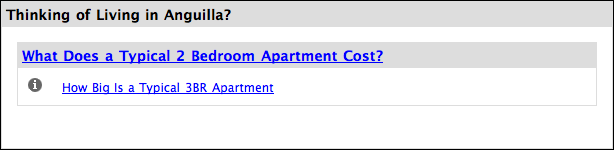
- Click on the bolded link in the gray bar to review the related submission.
-
Click on the
 button to view information about this submission.
button to view information about this submission.
- Click on the link to edit and publish, delete, or delete and ban the commenter.
The bolded link in the gray bar is to the submission itself. If you're not sure what the comment refers to, click the link to review the related submission in a new window.
Click on the ![]() button to have a quick view of the comment submission date, its rating (the default is 5) if you allow ratings, and the IP address used to submit the comment. Finally, you can preview the comment itself, right here.
button to have a quick view of the comment submission date, its rating (the default is 5) if you allow ratings, and the IP address used to submit the comment. Finally, you can preview the comment itself, right here.
Click on the comment title's link to manage that comment. This opens a new window with the Manage New Comments tool page, where you can edit the content of the comment and then publish it.
You can also delete the comment, or delete it and ban the commenter.
Publishing or deleting the comment automatically closes the new window when the action is completed. It also removes this comment from the Quick Approve list.
