Customize Default Text (C2)
Contents
Customize Default Text (C2)
Content 2.0 allows you to completely customize the text in your invitations, submission pages, comment pages, comment-form pages, and AutoConfirm emails.
This means that you can change everything to another language, or simply use words that you prefer.
To see what the default text looks like in the form or Thank You page, click on the ![]() button to the left of each row.
button to the left of each row.
That particular section of the page will appear on a white background, with a large arrow pointing to it. The rest of the form will be on a dark background...
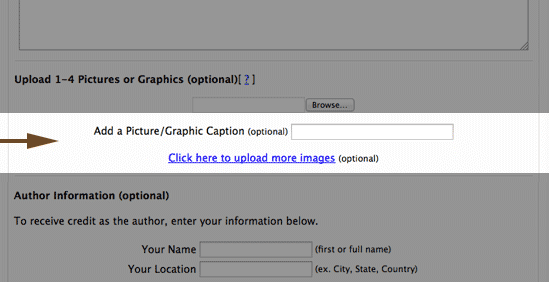
You can make text bold by putting it inside [ ] tags, like this -- [this text will be bolded].
You MUST Read This
Wherever you see text in ALL CAPS, inside << >> characters, DO NOT CHANGE THE TEXT OF THOSE TAGS OR REMOVE THE TAGS.
If you change the text or remove any of the tags, your invitations and other parts of the C2 process will stop working.
Here's a list of all the tags that must not be changed.
-
<<DOMAIN_NAME>>
-
<<SUBMISSION_TITLE>>
-
<<TITLE_MAX_LENGTH>>
-
<<SUBMISSION_MAX_LENGTH>>
-
<<CAPTION_MAX_LENGTH>>
-
<<NAME_MAX_LENGTH>>
-
<<LOCATION_MAX_LENGTH>>
-
<<AFFILIATE_LINK>>
-
<<COMMENT_MAX_LENGTH>>
-
<<COMMENT_TITLE>>
-
<<COMMENT_AUTHOR>>
-
<<SUBMISSION_AUTHOR>>
-
<<INVITATION_TITLE>>
-
<<SBI_DOMAIN>>
C2 Invitation
This section contains the default text that appears in the invitation itself. Note that it does not include any text that you can customize when you build or edit an invitation.
Thank You Page
This section contains the default text that appears on the Thank You page, which people see after submitting their contribution.
Note that they will not see the Promo Text if you have not set it to appear on the page. If you want the text that promotes Solo Build It! to appear on the page, edit the Thank You page for your invitations.
Remember not to change the text of any of the tags, or to remove the tags.
GDPR checkboxes and statements appear on the Thank You page, as this is where the submission process occurs. But since your visitors will click a button, they may think that they are submitting their personal information here.
Let them know they will do that on the Thank You page, by editing this text in the Submit button content section of Customize Default Text...
(You can preview and edit on the next page.)
Change it to something like this...
(You can preview and edit on the next page before your submission is sent in. You will also be informed about this site's privacy policies.)
Leave the default text as is for each of the GDPR statements, unless you need to translate them into another language.
Comments
This section contains the default text that appears on standalone comment pages, and/or in the Comments section of each submission (depending on which setting you have for each invitation).
Remember not to change the text of any of the tags, or to remove the tags.
There are two sets of GDPR statements for comments. One set is for submitting a comment, and the other is for requesting a notification after submitting a comment.
Leave the default text as is for each of the GDPR statements, unless you need to translate them into another language.
Submissions
This section contains only two word changes, both appearing at the top of each submission.
Remember not to change the text of the tag, or to remove the tag.
Link Texts (bottom of pages)
This section lets you change the text of the links that appear at the bottom of the submission page and the comments page (if you have a standalone page).
Remember not to change the text of the tag, or to remove the tag.
AutoConfirm Email Customization
This section lets you change the one line of text that can't be customized in the AutoConfirm message that a contributor receives.
Remember not to change the text of the tag, or to remove the tag.
